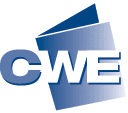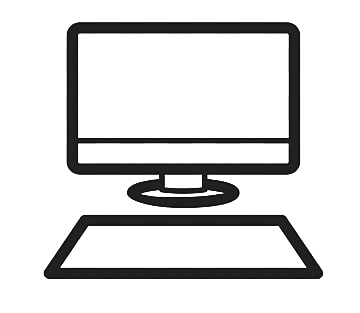I asked you not to sign in yet, instead please read through this post to the line, and then sign in.
Last class, Ms. Emily asked me what the Adobe icon means. I took it as a sign we should all get an Adobe account. And so long as we’re at it, a Canva account.
Whenever you’re creating a new account,
you should ask yourself the following questions:
- Which email account will I use?
- Do I want a 2 key system?
- If so, how will that work?
- When “signing in” past classes, I asked you all for an email account. When creating these new accounts, I would recommend using the same email accounts.
- And, still before clicking on the links below, what password/passcode (Lastpass?) will you create for these Adobe and Canva accounts? I really recommend physically writing them down, pen on paper, just to make certain you know what they are.
Do you know your password/phrase? Do you know your email account you’re going to use to create your Adobe and Canva account? OK, now sign into class.
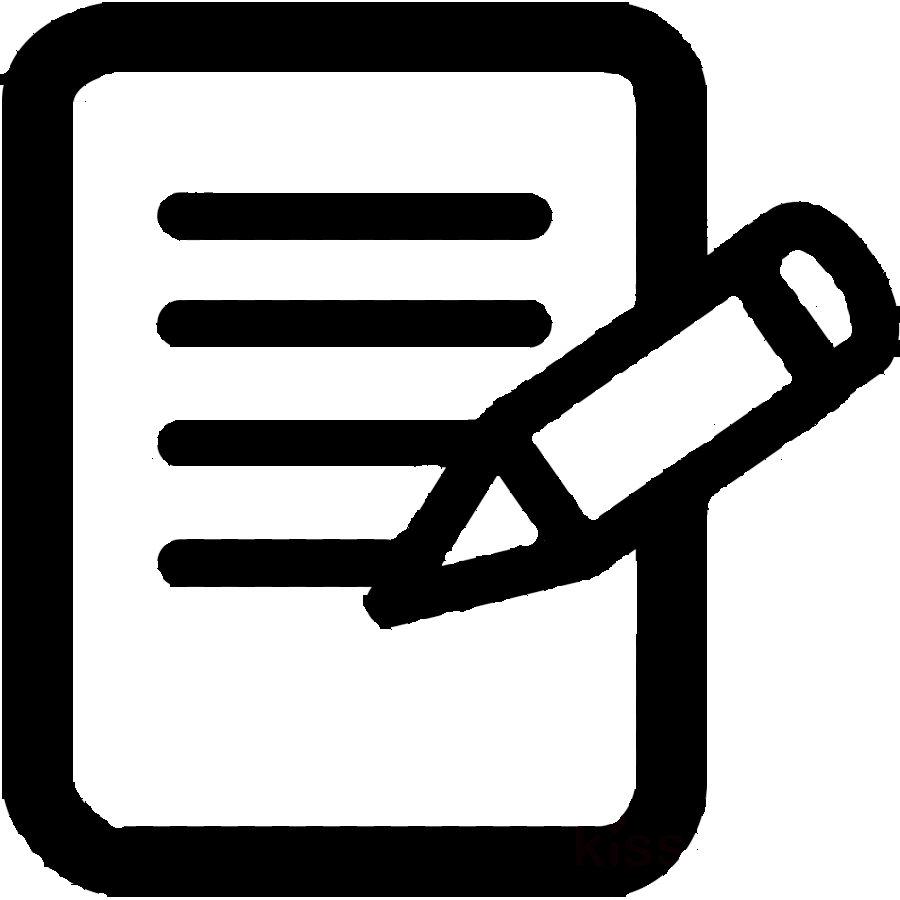
- Now, bring up your email account on the computer. You’ll need to type in your email password to do so.
- Let’s make an Adobe account. You’re going to have to “toggle” between two windows, the Adobe window, and your email window, so you can verify your new Adobe account.
- Before clicking on the logo, look at the two login images below it. The red circles are where you’re going to create your Adobe account.

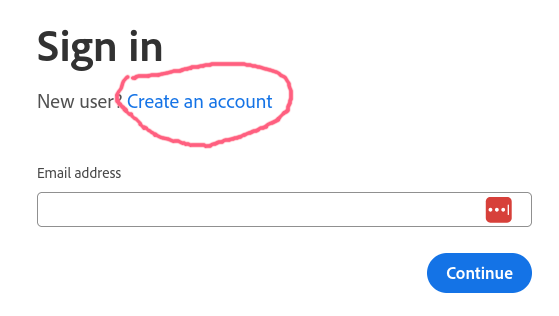
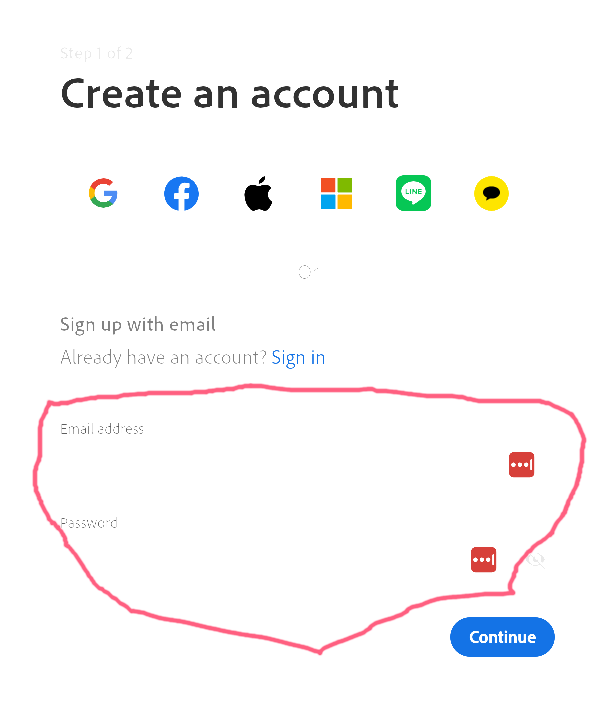
Now let’s make a Canva account. The same steps apply.
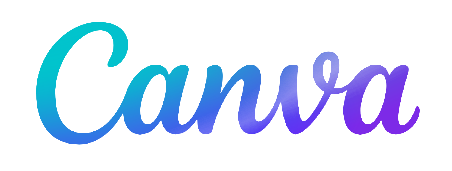
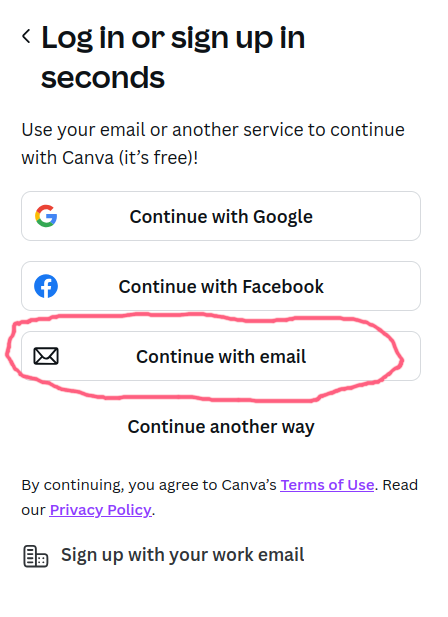
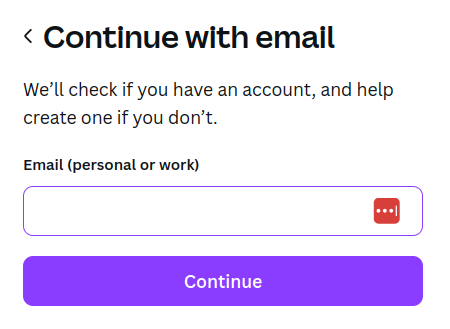
Adobe Firefly and Canvas Dream Lab can generate images from “prompts” that you type into a box on the screen. And use a lot of water.
What we’re going to do for the rest of class is
- Generate images in Adobe and Canvas
- “Screen shot” our favorites generative images and post them to Padlet
- Copy the prompts of our favorites generative images, and paste them into your Padlet post.
We’re also, time permitting, going to “download” your images to TWU100’s network (what’s its IP address?) and save them to some PowerPoint slides.
Let’s see what happens.